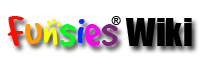chatback_setup
Differences
This shows you the differences between two versions of the page.
| Both sides previous revision Previous revision | |||
|
chatback_setup [2016/01/12 03:09] rebekah |
chatback_setup [2016/01/12 03:17] (current) rebekah |
||
|---|---|---|---|
| Line 3: | Line 3: | ||
| Setting up your ChatBack™ is easy! Follow these steps and you'll be well on the way to a perfect custom child: | Setting up your ChatBack™ is easy! Follow these steps and you'll be well on the way to a perfect custom child: | ||
| - | HOW TO USE the ChatBack as an ATTACHABLE! | + | HOW TO USE the ChatBack |
| ======================== | ======================== | ||
| + | DETAILED INSTRUCTIONS | ||
| - | Easily detach your child's attachables! | + | 1) Go to an area where you can rez items (your home, a sandbox, etc) |
| - | 1) Touch the attachable to have it go to the child closest to it's left. | + | 2) Rez the "FUNSIES ChatBack v7.10" to the ground |
| - | Make sure all of the help portion of an old ChatBack is deleted at the top of Notecards. Contact Rebekah Recreant or Logarou Lykin if you need help. | + | 3) Rez your child onto the ground - not attached to you |
| - | 2) To remove, touch your child and select "Setup" | + | 4) Right click and edit the "FUNSIES ChatBack v7.10" to see the note cards in the contents. |
| - | 3) Select "Attachment" | + | ****DO NOT SAVE THE CONTENTS TO YOUR INVENTORY**** |
| - | 4) From the menu, select the attachment to remove | + | 5) While still INSIDE the FUNSIES ChatBack v7.10, right click on the "FUNSIES ChatBack v7.10" and look at the note card's inside and select "open" so you can edit the note cards one by one. |
| - | 5) The attachment will now be removed and rezzed onto the ground | ||
| - | NOTE: You may only remove an attachment for a child whom is not worn/attached to you. | + | "CHATBACK" NOTE CARD AND PEOPLES NAMES |
| + | ===================================== | ||
| - | Enjoy! | + | Open the "ChatBack" note card and you will notice I have my name in the note card, my name is ALL LOWERCASE, you need to be sure ANY NAME you put is LOWERCASE as well. |
| + | If you are adding someone without a last name DO NOT include "Resident". | ||
| - | HIDE YOUR CHATBACK | + | THIS SECTION LETS YOU HAVE THE CHILD RECOGNIZE A RELATIVE, such as: |
| - | ===================== | + | |
| - | Type | + | =johnny.redzone:Daddy, you're funny without your glasses! |
| - | /2 hide | + | =carol.lynn:hug me, grandma! |
| - | this HIDES your ChatBack | + | Example: Your name is Suzy Green and you are the child's mother. Replace my name with yours, KEEPING your name lowercase, such as: |
| - | /2 show | + | =suzy.green:Mommy! I love you! |
| - | this SHOWS your ChatBack | + | Notice the = sign is first and then your first name a period . and your lastname |
| + | Let's assume you do NOT have a last name and are instead Suzy Resident. You would put the following: | ||
| + | =suzy:Mommy! I love you! | ||
| - | LOSE YOUR ATTACHMENT? | + | Again, lowercase and DO NOT ADD RESIDENT! |
| - | ======================== | + | |
| - | If you had to replace your baby, or lost an attachment, replacing it is easy! Simply: | + | The = sign must be before a person's name and then the : is the divider before the baby's reply. You can do anything and have the child recognize anyone as anything, such as: |
| - | 1) Go to FUNSIES main store | + | =jeanette.oblicious:Auntie makes me laugh *giggles* |
| - | 2) Touch the same vendor you originally paid to purchase the attachment | + | KEYWORDS: |
| - | 3) Select "Redeliver" | + | If you want your child to reply to certain words, use the EXACT upper/lowercase you want them to reply; |
| - | 4) Receive your new attachment | + | If you type "Hi baby!", but have "hi" for her keyword, she will not reply. You would need to type "hi baby" |
| - | NOTICE: If you have to redeliver an item, all items with that exact name will be redelivered and all items with that old name must be deleted or you may confuse yourself and cause items to delete in circles. | + | You can use different caps for different replies, such as |
| - | Such as: You own two of: FUNSIES Red Piggies. You lose that item and have to redeliver. You must also delete the extra FUNSIES Red Piggies BEFORE redelivery so you do not confuse yourself. | + | "Hi Baby!" and "Hi" is the keyword, your child can reply "Hi pumpkin pie!" |
| - | Upon redelivery, you now have 2 fresh hairs. | + | "hi Baby!" and "hi" is the keyword, your child can reply, "Hello!" |
| + | "HI Baby" and "HI" is the keyword, your child can reply "HI! How are you?" etc. | ||
| - | ~*~ | + | By using keyword specific words with cap specific, this allows you a lot of freedom to change the Note card to fit your needs. |
| - | Thank you for chooses FUNSIES to be a part of your wonderful SL family. We strive to provide you the best experience in the most realistic way.. you will truly fall in love with your child. | + | "NewPerson" NOTE CARD |
| + | ==================== | ||
| - | FUNSIES ChatBack allows you to expand your child's vocabulary to fit your own needs. | + | This is things your child will say to someone they have neever met before. You can fun with things such as "Hi! Who are you?" |
| - | Be creative! Have fun and enjoy. | + | Be sure to type a sentence and then hit enter on your keyboard, enter an asterisk * on the next line, hit enter and then follow with another sentence, such as: |
| - | WARNING! NEVER RESET YOUR CHILD'S SCRIPTS! | + | Hi! Nice to meet you |
| + | * | ||
| + | My name is Evelyn, what's your name? | ||
| + | * | ||
| + | I love flowers! | ||
| - | Do not change the permissions on your note cards, leave them full perm so you can change messages at anytime. | ||
| + | Speak2Me NOTE CARD | ||
| + | ================== | ||
| - | HOW TO FAST AND EASY!: | + | This is a note card you use for people your child has already met, such as "HI Dianne! Nice to see you again!" |
| - | ------------------------------------- | + | |
| - | 1) Save the contents of the "FUNSIES ChatBack v7.10" box to your inventory and rez the "FUNSIES ChatBack v7.10" object to the ground. You will see a red body shaped object. | + | Use % for the avatars name, such as |
| - | 2) Right click and edit the "FUNSIES ChatBack v7.10". DO NOT SAVE THE CONTENTS TO YOUR INVENTORY. | + | %, you look pretty! |
| - | 3) While still INSIDE the contents tab, right click on one note card and select "open". | + | Now the person's name will be recognized as "Dianne, you look pretty" or whatever their name may be. |
| - | 4) Read the easy steps in each note card and save after making changes. | ||
| - | 5) When done, touch the "FUNSIES ChatBack v7.10" and select "yes" to let it attach to your child. | ||
| - | 6) Take your child into your inventory and rez again to allow the chatback to begin working. | + | ONE YOU FINISH ALL THE NOTE CARDS |
| + | =============================== | ||
| - | 7) Test some keywords to see the ChatBack working. A default word is "hi", without the quotes. | + | Touch the "FUNSIES ChatBack v7.10" and allow it to attach to your child - you may change cards later as listed below |
| + | ~*~ | ||
| - | TURNING THE CHATBACK OFF OR ON: | + | DETACHING: |
| - | ------------------------------------------------------ | + | ========== |
| - | The new feature with ChatBack is the ability to turn on and off your ChatBack. How? | + | Easily detach your child's attachables! |
| - | 1) Touch your child and select "Setup" and then "ChatBack", now select "on" or "off". Type a keyword to verify if the ChatBack is on or off. | + | 1) To attach - Touch the attachable to have it go to the child closest to it's left (when you touch the attachable, the child whom stops animating is the one whom will receive the attachment). |
| + | 2) To remove, touch your child and select "Setup" | ||
| - | TIME BETWEEN MESSAGES: | + | 3) Select "Attachment" |
| - | ------------------------------------------ | + | |
| - | Another awesome new feature is a time between messages! Quiet evening? Simply add more time to keep your little ones automatic messages spaced father apart (they will still respond to your messages the same, but they're chatter will be less, or more, often based on how long you choose). | + | 4) From the menu, select the attachment to remove |
| - | Time is in seconds. If you choose 60, it will be 1 minute before your child chatters, if you choose 600 then your child's next random message will take 10 minutes etc. | + | 5) The attachment will now be removed and rezzed onto the ground |
| + | NOTE: You may only remove an attachment for a child whom is not worn/attached to you. | ||
| - | ************* DETAILED/EXTENSIVE INSTRUCTIONS ****************************** | ||
| - | ----------------------------------------------------------------------------------------------------------------------------------- | ||
| - | 1) Got to an area where you can rez items | ||
| - | 2) Rez the "FUNSIES IntelliGrow Chatback Installer" to the ground | + | HIDE YOUR CHATBACK |
| + | ===================== | ||
| - | 3) Rez your child onto the ground - not attached to you | + | Type |
| - | 4) Right click and edit the "FUNSIES IntelliGrow Chatback Installer" to see the note cards in the contents. | + | /2 hide |
| - | ****DO NOT SAVE THE CONTENTS TO YOUR INVENTORY**** | + | this HIDES your ChatBack |
| - | 5) While still INSIDE the star, right click on the "ChatBack" note card and select "open" so you can edit the note card. | + | /2 show |
| + | this SHOWS your ChatBack | ||
| - | "CHATBACK" NOTE CARD AND PEOPLES NAMES | ||
| - | ===================================== | ||
| - | Open the "ChatBack" note card and you will notice I have my name in the note card, my name is ALL LOWERCASE, you need to be sure ANY NAME you put is LOWERCASE as well. | ||
| - | If you are adding someone without a last name DO NOT include "Resident". | + | LOSE YOUR ATTACHMENT? |
| + | ======================== | ||
| - | THIS SECTION LETS YOU HAVE THE CHILD RECOGNIZE A RELATIVE, such as: | + | If you had to replace your baby, or lost an attachment, replacing it is easy! Simply: |
| - | =johnny.redzone:Daddy, you're funny without your glasses! | + | 1) Go to FUNSIES main store |
| - | =carol.lynn:hug me, grandma! | + | 2) Touch the same vendor you originally paid to purchase the attachment |
| - | Example: Your name is Suzy Green and you are the child's mother. Replace my name with yours, KEEPING your name lowercase, such as: | + | 3) Select "Redeliver" |
| - | =suzy.green:Mommy! I love you! | + | 4) Receive your new attachment |
| - | Notice the = sign is first and then your first name a period . and your lastname | + | NOTICE: If you have to redeliver an item, all items with that exact name will be redelivered and all items with that old name must be deleted or you may confuse yourself and cause items to delete in circles. |
| - | Let's assume you do NOT have a last name and are instead Suzy Resident. You would put the following: | + | Such as: You own two of: FUNSIES Red Piggies. You lose that item and have to redeliver. You must also delete the extra FUNSIES Red Piggies BEFORE redelivery so you do not confuse yourself. |
| - | =suzy:Mommy! I love you! | + | Upon redelivery, you now have 2 fresh hairs. |
| - | Again, lowercase and DO NOT ADD RESIDENT! | ||
| - | The = sign must be before a person's name and then the : is the divider before the baby's reply. You can do anything and have the child recognize anyone as anything, such as: | + | ~*~ |
| - | =jeanette.oblicious:Auntie makes me laugh *giggles* | + | Thank you for chooses FUNSIES to be a part of your wonderful SL family. We strive to provide you the best experience in the most realistic way.. you will truly fall in love with your child. |
| - | KEYWORDS: | + | FUNSIES ChatBack allows you to expand your child's vocabulary to fit your own needs. |
| - | If you want your child to reply to certain words, use the EXACT upper/lowercase you want them to reply; | + | Be creative! Have fun and enjoy. |
| - | If you type "Hi baby!", but have "hi" for her keyword, she will not reply. You would need to type "hi baby" | + | WARNING! NEVER RESET YOUR CHILD'S SCRIPTS! |
| - | You can use different caps for different replies, such as | + | Do not change the permissions on your note cards, leave them full perm so you can change messages at anytime. |
| - | "Hi Baby!" and "Hi" is the keyword, your child can reply "Hi pumpkin pie!" | ||
| - | "hi Baby!" and "hi" is the keyword, your child can reply, "Hello!" | ||
| - | "HI Baby" and "HI" is the keyword, your child can reply "HI! How are you?" etc. | + | HOW TO FAST AND EASY!: |
| + | ------------------------------------- | ||
| - | By using keyword specific words with cap specific, this allows you a lot of freedom to change the Note card to fit your needs. | + | 1) Save the contents of the "FUNSIES ChatBack v7.10" box to your inventory and rez the "FUNSIES ChatBack v7.10" object to the ground. You will see a red body shaped object. |
| - | "NewPerson" NOTE CARD | + | 2) Right click and edit the "FUNSIES ChatBack v7.10". DO NOT SAVE THE CONTENTS TO YOUR INVENTORY. |
| - | ==================== | + | |
| - | This is things your child will say to someone they have neever met before. You can fun with things such as "Hi! Who are you?" | + | 3) While still INSIDE the contents tab, right click on one note card and select "open". |
| - | Be sure to type a sentence and then hit enter on your keyboard, enter an asterisk * on the next line, hit enter and then follow with another sentence, such as: | + | 4) Read the easy steps in each note card and save after making changes. |
| - | Hi! Nice to meet you | + | 5) When done, touch the "FUNSIES ChatBack v7.10" and select "yes" to let it attach to your child. |
| - | * | + | |
| - | My name is Evelyn, what's your name? | + | |
| - | * | + | |
| - | I love flowers! | + | |
| + | 6) Take your child into your inventory and rez again to allow the chatback to begin working. | ||
| + | 7) Test some keywords to see the ChatBack working. A default word is "hi", without the quotes. | ||
| - | Speak2Me NOTE CARD | ||
| - | ================== | ||
| - | This is a note card you use for people your child has already met, such as "HI Dianne! Nice to see you again!" | ||
| - | Use % for the avatars name, such as | + | TURNING THE CHATBACK OFF OR ON: |
| + | ------------------------------------------------------ | ||
| - | %, you look pretty! | + | The new feature with ChatBack is the ability to turn on and off your ChatBack. How? |
| - | Now the person's name will be recognized as "Dianne, you look pretty" or whatever their name may be. | + | 1) Touch your child and select "Setup" and then "ChatBack", now select "on" or "off". Type a keyword to verify if the ChatBack is on or off. |
| + | TIME BETWEEN MESSAGES: | ||
| + | ------------------------------------------ | ||
| - | ONE YOU FINISH ALL THE NOTE CARDS | + | Another awesome new feature is a time between messages! Quiet evening? Simply add more time to keep your little ones automatic messages spaced father apart (they will still respond to your messages the same, but they're chatter will be less, or more, often based on how long you choose). |
| - | =============================== | + | |
| - | + | ||
| - | Touch the star and allow the contents to load into your child. | + | |
| - | + | ||
| - | + | ||
| - | You can change the note cards while inside your child at anytime as long as you did not change the note cards permissions. | + | |
| - | + | ||
| - | Take your child into your inventory and rez again | + | |
| - | + | ||
| - | Test some keywords to see the ChatBack working. | + | |
| + | Time is in seconds. If you choose 60, it will be 1 minute before your child chatters, if you choose 600 then your child's next random message will take 10 minutes etc. | ||
chatback_setup.txt · Last modified: 2016/01/12 03:17 by rebekah